Are you experiencing lag spikes and high ping while playing Roblox? But what happens when the merciless Ping decides to gatecrash your gameplay? The character freezes, the actions lag, and the fun fades – but fear not, for today we shall banish the Ping demon back to the abyss from whence it came.
These issues can significantly affect your gaming experience. Fortunately, there are several steps you can take to check and fix ping-related problems on Roblox. In this step-by-step guide, we’ll walk you through the process of troubleshooting ping issues and optimizing your gameplay on Roblox.
What you will get here:
- High ping and lag spikes can negatively impact your Roblox gaming experience.
- By following the steps outlined in this guide, you can identify and resolve ping-related problems on Roblox.
- Optimizing your ping will result in a smoother gameplay experience on Roblox.
Understanding Ping and Its Impact on Roblox
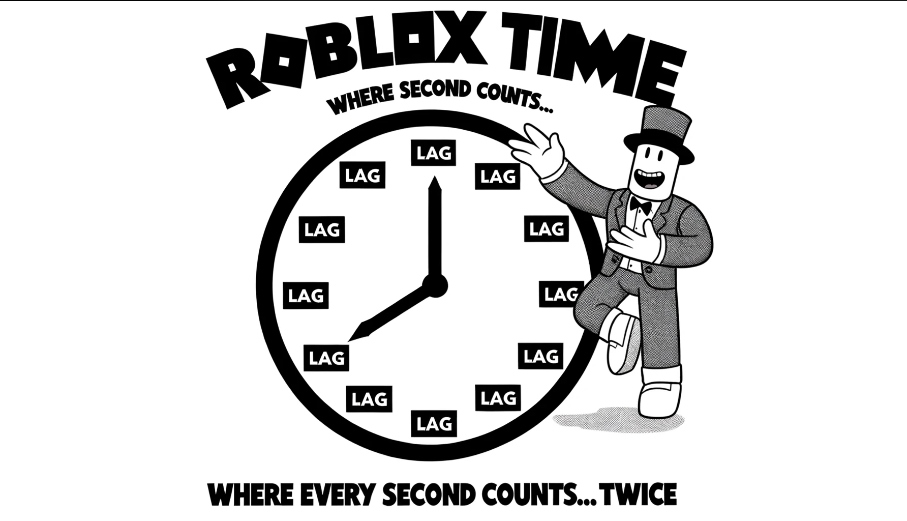
If you’re an active Roblox player, you may have experienced lag or latency issues that negatively impact the gameplay’s quality. Before we get into the solutions for addressing these problems, it’s crucial to understand what ping is and how it affects your gaming experience on Roblox.
Ping is a measure of how long it takes for data to travel between your device and a server. Ping is measured in milliseconds (ms), with lower numbers indicating faster connection speeds. When it comes to online gaming, ping plays a vital role in determining how quickly and accurately your actions register in the game.
High ping can cause lag, or a delay in response time. This can be frustrating, especially in fast-paced games where timing is crucial. If you’re playing on Roblox, high ping can result in delayed movements, missed shots, or even being kicked out of the game.
Now that you understand what ping is and why it’s essential for your gameplay, let’s explore how you can check your ping on Roblox on mobile and Mac and perform a ping test.
See Your Roblox Ping on Windows
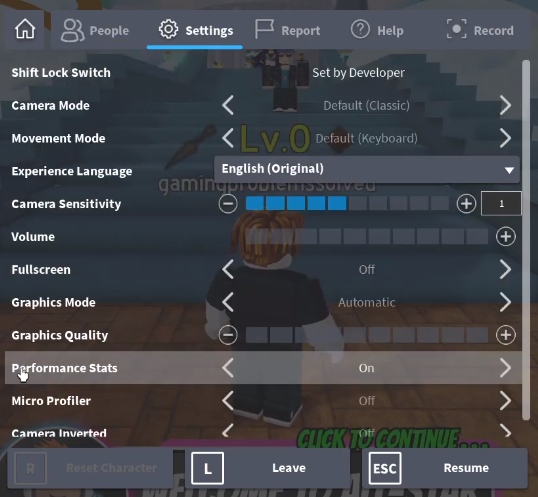
Start by launching the game and joining a lively server. Once in, it’s time to summon the mystical Performance Stats window – press Shift+F5 and voila! Your ping, along with other nifty stats, will appear in a small window, ready to be scrutinized.
If the high ping continues to haunt your gameplay, our troubleshooting section is packed with potent solutions to banish this unseen foe.
See Your Ping in Roblox on Mobile
If you’re playing Roblox on your mobile device, checking your ping is straightforward. Start by opening the game and joining a server. Then, tap the three dots in the upper right corner and select “Settings.” Look for the “Quality” option and tap it. You’ll see your ping displayed at the top of the screen.
If you find that your ping is higher than usual, try moving closer to your Wi-Fi router or restarting your device. If the issue persists, see our troubleshooting section for solutions.
Check Ping on Roblox Mac
On Mac devices, the process of checking your ping on Roblox is slightly different. First, open the game and join a server. Then, simultaneously press the “Command” and “Option” keys and the “R” key. This will bring up a small window displaying your FPS and ping.
If your ping is higher than usual on your Mac, try disconnecting from other devices that may be using your network. Alternatively, try switching to a wired connection or upgrading your internet plan.
How to Check Your Ping on Roblox Mobile
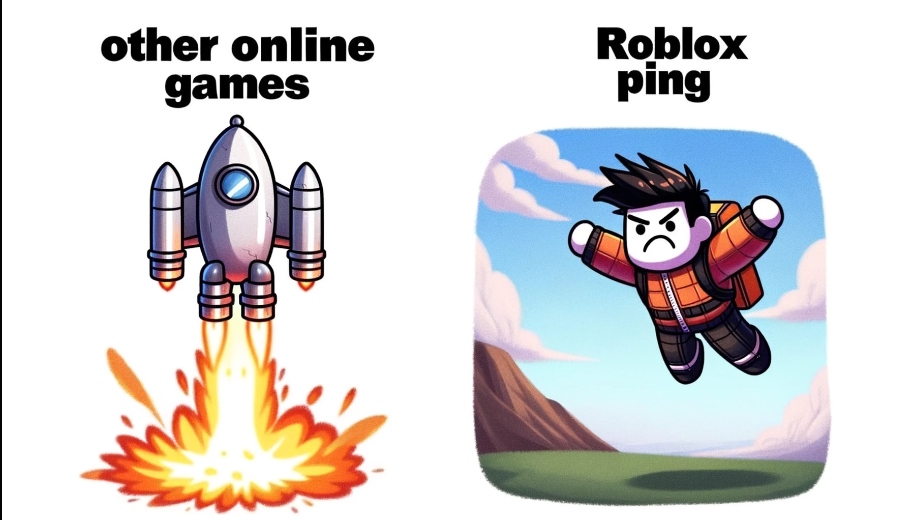
Playing Roblox on your mobile device is a great way to enjoy the game on the go. However, you may notice that your gameplay experiences lag or high ping due to network issues. Here’s a step-by-step guide to checking your ping on Roblox mobile and improving it for smoother gameplay:
- First, open the Roblox app on your mobile device.
- Next, tap on the three horizontal lines in the upper left-hand corner of the screen to open the menu.
- Select “Settings” from the menu options.
- Scroll down to the “Network” section and tap on “Advanced”.
- Here, you’ll see your current ping, as well as other network settings you can adjust to optimize your gameplay experience.
If you notice a high ping, try switching to a different Wi-Fi network or upgrading your mobile data plan. Additionally, you can close other apps running in the background to free up network resources and improve your ping.
Ping Test
If you want to perform a ping test to determine the quality of your internet connection, there are several online tools available. These tools send a signal to a server and measure the time it takes for the signal to return.
One such tool is Speedtest.net, which is free to use and provides accurate results. Simply visit the website and click “Go” to start the test. You’ll receive a report detailing your ping, download speed, and upload speed.
By understanding ping and how it affects your gameplay, you can take proactive steps to optimize your Roblox experience. Next, we’ll explore common ping issues players often encounter and how to troubleshoot them effectively.
Did you know? The term ping originated from the sonar sounds used in submarines. The faster the echo returns, the clearer is the path ahead.
Troubleshooting Ping Issues on Roblox
Roblox is a massive online gaming platform where ping issues can be incredibly frustrating for players. High ping can cause lag spikes, resulting in poor graphics, unresponsive controls, and overall gameplay that’s not enjoyable. Let’s explore some effective ways to lower your ping and troubleshoot ping issues on Roblox.
Identify the Cause of High Ping
High ping could be due to a myriad of factors – your internet speed, the distance to the game server, or even your poor PC being overworked.
- Internet Speed: Upgrading to a faster internet connection can often solve the problem.
- Distance to Server: Joining servers closer to your geographical location can significantly reduce ping.
- Background Applications: Closing bandwidth-hungry apps can free up more internet for Roblox.
Lower Ping in Roblox
To lower your ping in Roblox, try the following troubleshooting tips:
- Close Unnecessary Applications: Close any applications running in the background, as they can consume bandwidth and cause your ping to increase.
- Restart Your Router: Restart your router to clear any network congestion.
- Use Ethernet: Switch to a wired Ethernet connection instead of a wireless connection to improve connectivity.
- Update Your Router: Ensure that your router is up-to-date with the latest firmware to improve its performance.
- Switch to a Different Server: If you’re experiencing high ping on a particular server, switch to a different server with a lower ping.
Fixing Roblox Ping
If none of the troubleshooting tips worked, try the following:
- Disable Firewalls: Temporarily disable firewalls and security programs, as they can interfere with your connection.
- Reset Your Network Settings: Resetting your network settings can fix any issues that may be causing high ping on Roblox.
- Reinstall Roblox: Reinstalling Roblox can fix any corrupted files that may be causing ping issues.
- Contact Roblox Support: If the issue persists, contact Roblox support for further assistance.
Optimizing Ping on Roblox
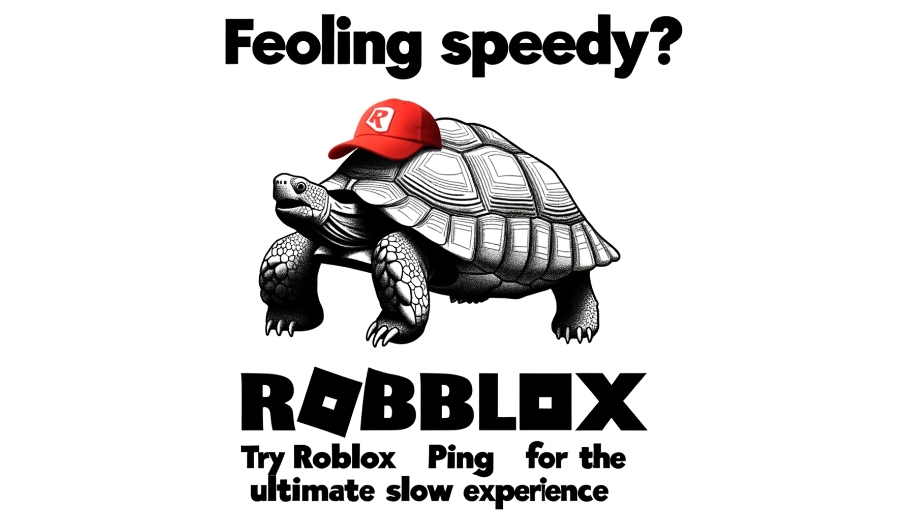
If you’re looking to improve your gaming experience on Roblox, optimizing your ping is crucial. Here are some expert tips and tricks to help you achieve Roblox ping optimization:
1. Adjust Roblox Graphics Settings
If you’re experiencing lag or issues with your ping, adjusting the graphics settings in Roblox can make a significant difference. Try lowering the graphics quality or turning off unnecessary effects to free up system resources and improve performance.
2. Optimize Your Network Settings
Your network settings can also impact your ping on Roblox. Make sure your router is properly configured and that your Internet Service Provider (ISP) is providing you with a stable and fast connection. Also, consider using an Ethernet cable instead of Wi-Fi for a more stable connection.
3. Close Unnecessary Programs
Running too many programs simultaneously can drain your system resources and contribute to ping issues on Roblox. Close any unused programs and background applications to free up memory and enhance performance.
4. Use a Gaming VPN
A gaming VPN can help you reduce network latency and improve your ping on Roblox. By connecting to a server closer to the Roblox game server, you can minimize ping and lag. Just make sure to choose a reliable and trusted VPN provider.
5. Opt for Wired Connection
Wi-Fi connections often suffer from signal interference and can negatively impact your ping on Roblox. Using a wired connection with an Ethernet cable can improve your broadband speed and reduce latency, resulting in smoother gameplay.
Implementing these techniques can help you achieve Roblox ping optimization and enjoy seamless gameplay. By making small adjustments, you can reduce lag and ensure a more responsive experience on the platform.
Conclusion
By implementing the steps and techniques outlined in this guide, you can ensure a smoother gaming experience on Roblox. Checking and fixing ping issues is essential to address lag and latency problems that may hinder your gameplay.
We’ve covered a wide range of solutions, from understanding what ping is and how it affects your gameplay to troubleshooting network issues and optimizing your ping for Roblox.
Remember, even if you encounter persistent ping problems, it’s important to remain patient and persistent in your efforts to resolve them. With the tips and tricks we’ve shared, you can reduce lag, lower your ping, and optimize your gaming experience on Roblox.



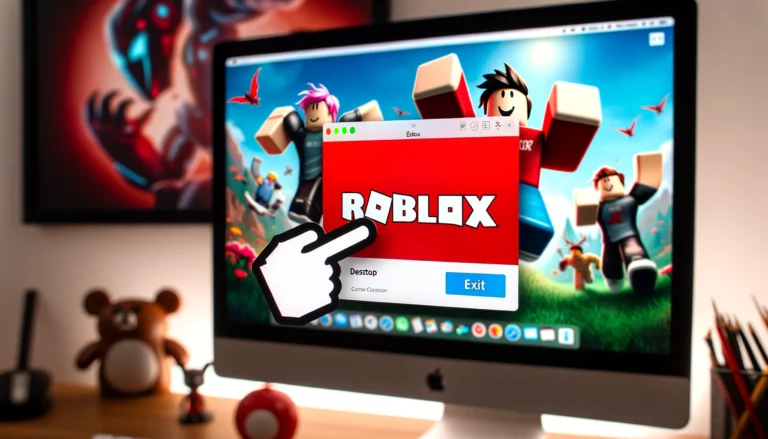


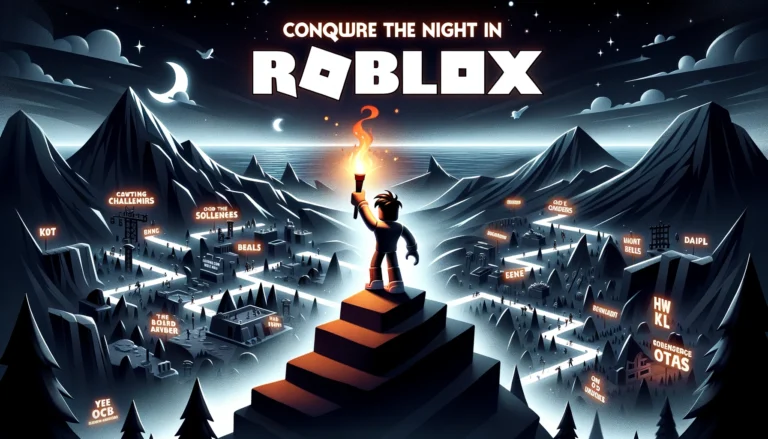
Leave a Comment