Are you looking to download Roblox on your PC? You’ve come to the right place.
In this guide, I’ll walk you through everything you need to know to get Roblox running smoothly on your Windows desktop or laptop.
An Introduction to Roblox
For those new to Roblox, it’s an online game platform that allows users to create their own games and play games made by others. With over 150 million monthly active users, Roblox is one of the most popular games around.
Some key things to know about Roblox:
- Free to download and play
- Ton of user-generated games to choose from
- Multiplayer and singleplayer options
- Customizable avatars
- In-game currency and economy
Step 1: Make Sure Your PC Meets the Minimum Requirements
To play Roblox, your computer doesn’t need to be extremely powerful, but it should meet certain minimum requirements for a smooth gaming experience.Here are the minimum system requirements for Roblox on a PC:
| Component | Minimum Requirement |
|---|---|
| Operating System | Windows 7, Windows 8/8.1, Windows 10 or Windows 11 |
| Processor | Intel Core 2 Duo E4400 or AMD equivalent |
| Memory (RAM) | At least 1 GB |
| Graphics | DirectX 9 minimum and Shader Model 2.0. For the best performance, a graphics card like NVIDIA GeForce 6600 or ATI Radeon X1300 or Intel GMA X4500 is recommended. |
| DirectX | Version 9 or later |
| Network | Broadband Internet connection |
| Storage | At least 200 MB of free space |
Please note that while these are the minimum requirements, for an optimal experience it’s always recommended to have a system that exceeds these specifications. Additionally, requirements can change over time as software updates and new features are implemented, so it’s a good idea to check the official Roblox website or support documentation for the most up-to-date information.
Step 2: Download the Roblox Installer
With the prerequisites out of the way, let’s get the actual Roblox installer downloaded:
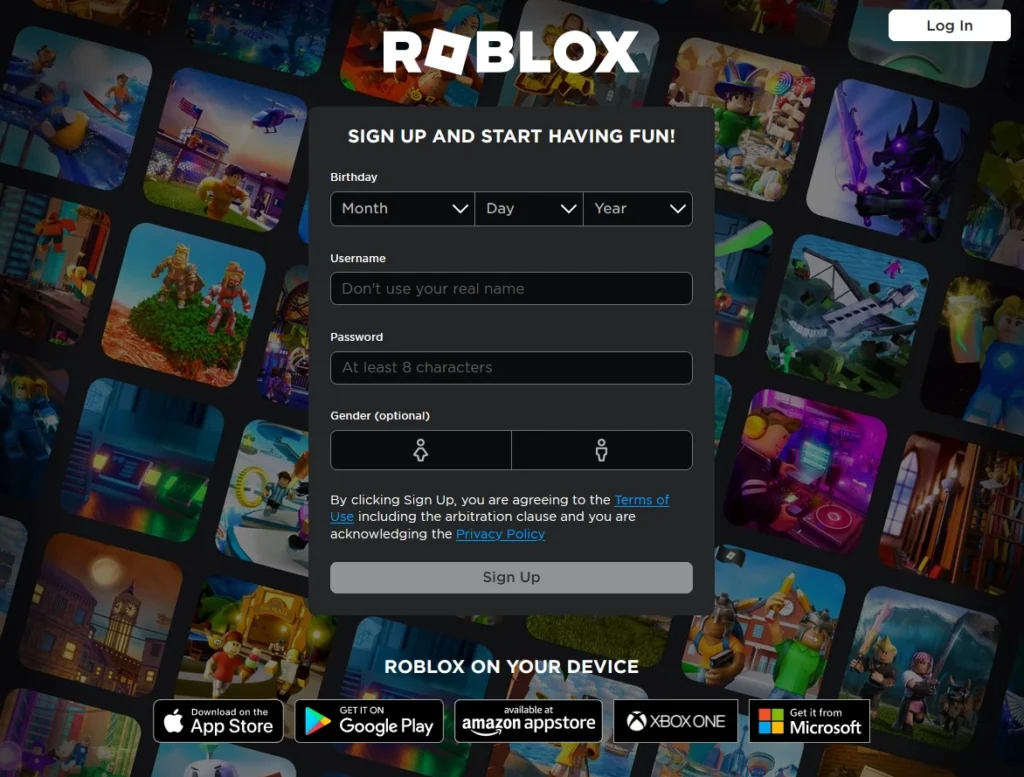
- Open any modern browser such as Microsoft Edge, Firefox, or Chrome the site roblox.com
- Click the signup button
- Fill in the fields to create a new account
- After logging into your Roblox account, browse and select any game or experience.
- Click on the green Play button.
- Click “Download” and then “Windows” to download the RobloxSetup.exe installer file
- Once it finishes downloading, run the RobloxSetup.exe file
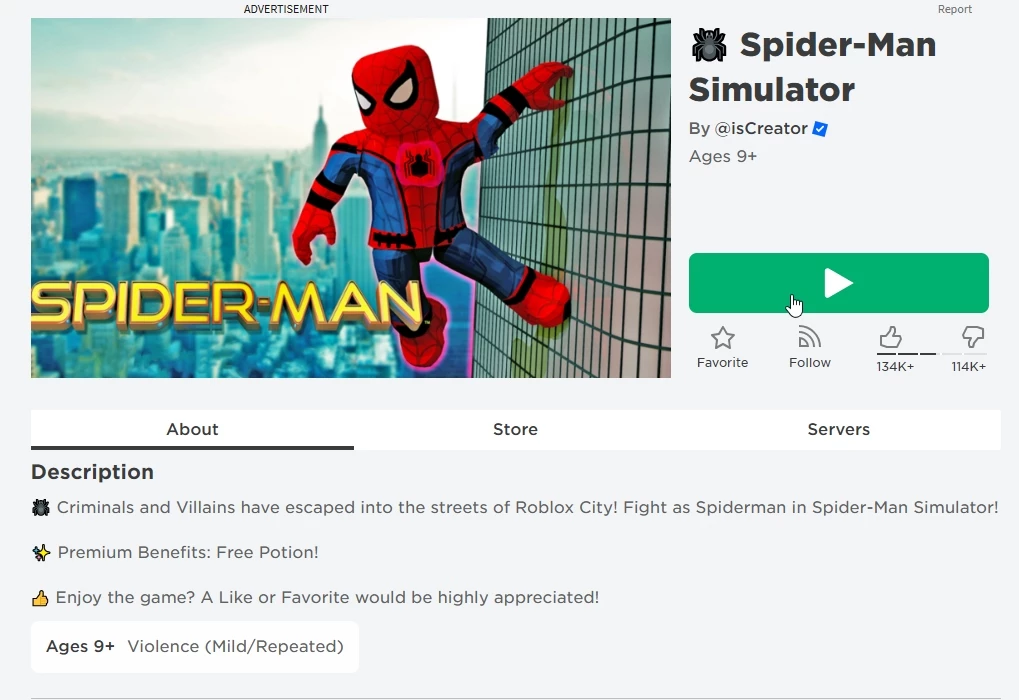
A notification will pop up, indicating that the Roblox Player will be installed. You must accept.
And now you are ready to go!
That’s all there is to getting the installer! The actual setup process is pretty quick and seamless.
Pro Tip: Want to let Roblox download in the background while you game? Use a download manager like Freemake YouTube Downloader.
Start Gaming on Roblox!
You’re all setup and ready to start playing Roblox games on your desktop or laptop!
Here are some tips to make the most out of the Roblox experience:
- Browse and choose from the thousands of user-generated games.
- Customize your avatar in the Roblox avatar editor.
- Interact and make friends with other players.
- Build your own games using Roblox Studio.
- Stay safe – enable parental controls if needed.
Common Questions about Downloading Roblox
I know getting a new game downloading and running can be frustrating, so let’s cover some frequently asked questions about the Roblox download process:
Which browsers are compatible with Roblox?
Roblox is compatible with modern browsers like Microsoft Edge, Firefox, and Chrome.
Do I need an account to play games on Roblox?
Yes, you need a valid Roblox account to play games.
How big is the Roblox download size?
The installer itself is small, around 200MB. But Roblox downloads additional data after installation so expect the total size to reach 1-2GB.
Does Roblox work on Windows 11?
Yes, Roblox works great on Windows 11! The Windows 11 Roblox app is fully optimized.
Can I play Roblox on multiple computers?
Absolutely! Just use the same Roblox account to log in on any device and your progress will sync.
Why does my Roblox crash or freeze?
If Roblox crashes frequently, try updating your graphics drivers and closing any CPU/RAM heavy programs running in the background. Also disable Roblox graphics settings like shadows and particles.
Can I play Roblox on a mobile device?
Yes, Roblox has mobile apps available for iOS and Android devices. The installation process will differ from the desktop version.
How do I uninstall Roblox?
Use the Add or Remove Programs option in Windows to fully uninstall Roblox. Delete any leftover Roblox files and folders manually just to be safe.
Common Fixing Resolutions about Roblox
Problem: Roblox website doesn’t load on my browser.
- Action: Clear browser cache and try a different browser.
- Answer: Ensure you’re using a modern browser like Microsoft Edge, Firefox, or Chrome. Clearing cache often resolves loading issues.
Problem: I can’t find the Play button on a Roblox game.
- Action: Log into your Roblox account.
- Answer: The Play button only appears once you’re logged into a valid Roblox account. Ensure you’re signed in. Also wait for the fully loaded version of the website.
Problem: Roblox Player installation didn’t start after clicking the Play button.
- Action: Check your browser’s pop-up settings and permissions.
- Answer: Some browsers block pop-ups by default. Allow pop-ups for Roblox or check the browser’s notification area.
Problem: Roblox Player is installed but games won’t start.
- Action: Reinstall Roblox Player and ensure your system meets Roblox’s requirements.
- Answer: Occasionally, a fresh installation or system update can resolve compatibility and performance issues.
Problem: Game lags or performs slowly after starting.
- Action: Check system resources, close unnecessary applications, and ensure system meets minimum requirements.
- Answer: Roblox games can vary in complexity. Ensure your system has the required resources available for smooth gameplay. Also, check your Wi-Fi signal.

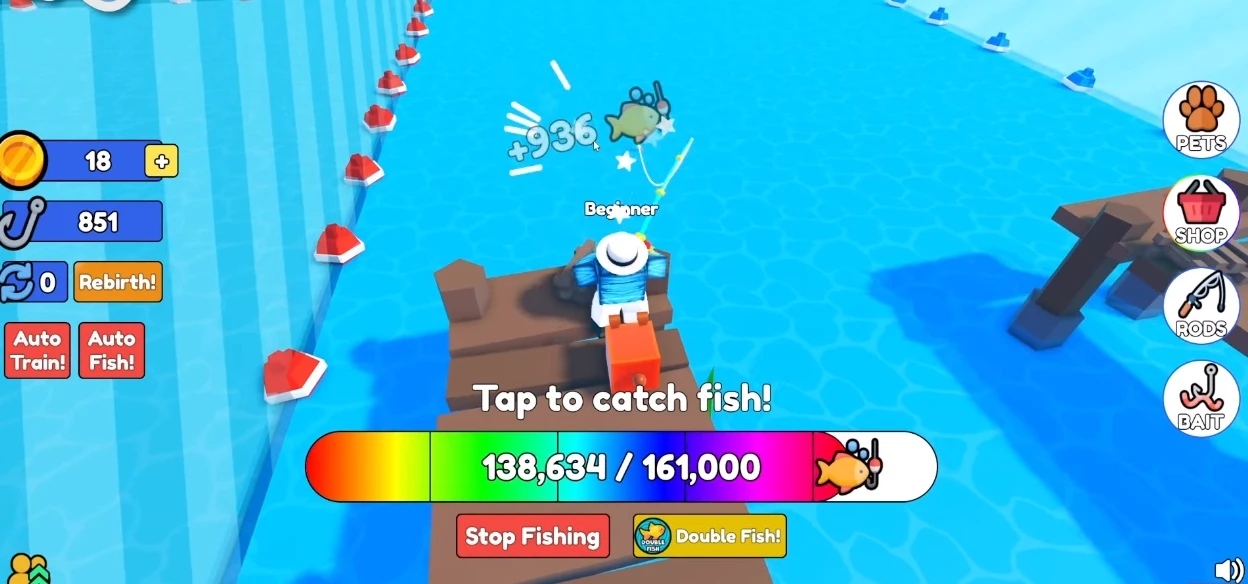
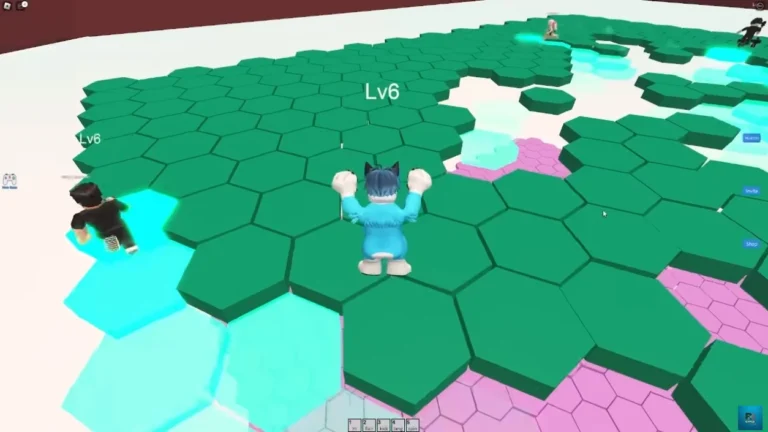
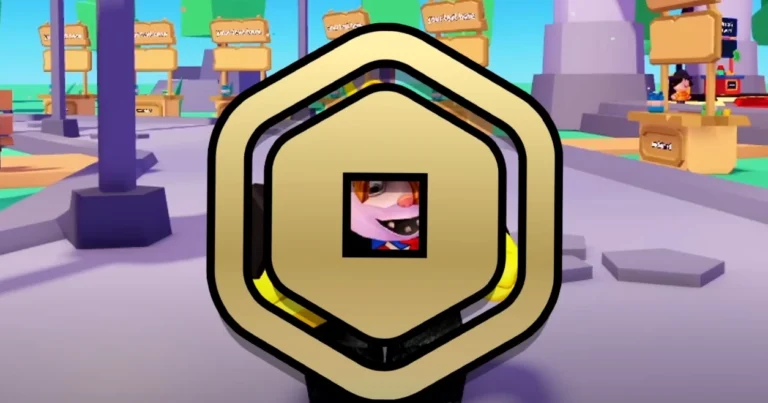
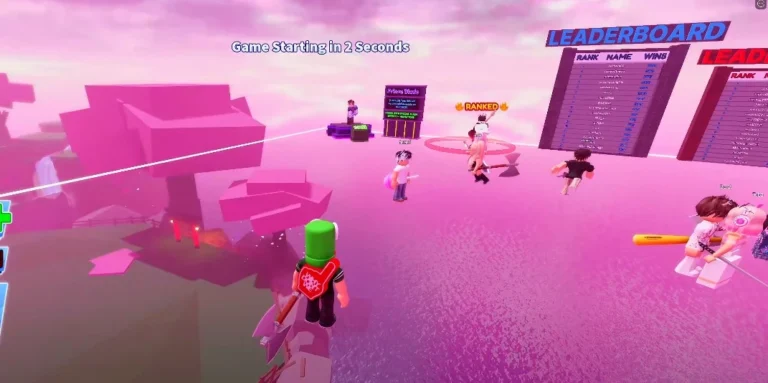
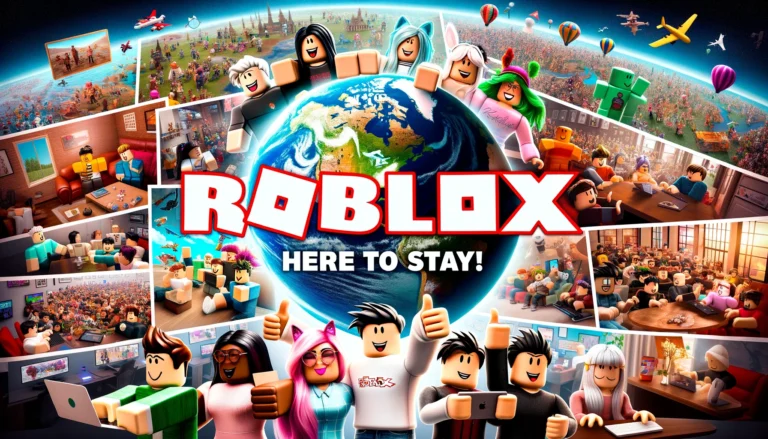
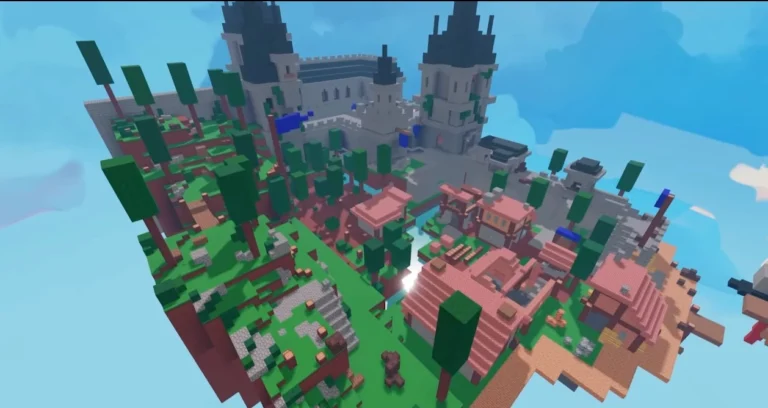
Leave a Comment