Let’s dive straight into a burning question – how to optimize Roblox? If you’re one of the many who’ve asked, “Why is Roblox so poorly optimized?” or “How can I optimize my Roblox game?”, then I’ve got you covered. And for my FPS junkies, we’ll address the ever-popular FPS situation.
You will know
- Learn how to optimize your Roblox game for maximum performance.
- Discover if Roblox really is capped at 60FPS.
- Uncover reasons behind Roblox’s optimization challenges.
1. Why is Roblox optimization a big deal?
We’ve all been there. You’re in the middle of an epic Roblox adventure, and suddenly, the game lags, or even worse, crashes! So, what gives? Why is Roblox so badly optimized? Well, let’s start by understanding the uniqueness of Roblox.
Roblox isn’t just a game – it’s a platform where anyone can design and share their games. This user-generated content varies in complexity, which means the performance will differ from game to game. So while Roblox itself may be optimized, some games on it might not be, depending on how they were designed. Makes sense, right?
2. Quick Tip – Keeping Your Drivers Updated

Before diving deep, here’s a quick tip. Ensure your graphic card drivers are up-to-date. It’s a simple yet crucial step in optimizing any game, including Roblox.
So, what’s the deal with drivers?
Imagine drivers as the translators between your computer’s hardware and software. They’re essential for your graphic card (or GPU) to function optimally. When they’re outdated, you’re potentially missing out on improved functionalities, bug fixes, and other enhancements that can boost Roblox’s performance.
Why is updating them so crucial for Roblox?
- Enhanced Game Performance: Updated drivers can provide optimizations specifically tailored for new games or updates.
- Bug Fixes: New driver updates often include fixes for known issues, preventing those unexpected game crashes or visual glitches.
- Better Compatibility: If Roblox introduces new graphical features or updates, an updated driver ensures your GPU understands these new commands.
Steps to Keep Those Drivers Fresh:
- Identify Your Graphic Card: First things first, know what you’re working with. Check your system settings to identify your GPU, be it NVIDIA, AMD, or Intel.
- Visit The Official Website: Always, and I mean always, download drivers directly from the official GPU manufacturer’s website. This ensures you’re getting the genuine, malware-free version.
- Choose the Right Driver: Manufacturers usually offer a range of drivers. Ensure you choose one compatible with your OS and GPU model.
- Download and Install: Once you’ve picked the right driver, download and follow the installation prompts. A system restart might be needed, so save your game progress!
One Last Thing…
Don’t set and forget! Regularly check for driver updates, at least once a month. Some graphic cards come with software that automates this process, notifying you when there’s a new update.
In essence, think of driver updates as a simple tune-up for your gaming experience. And who wouldn’t want their Roblox experience to be top-notch?
3. Is Roblox truly capped at 60FPS?
Here’s a question for you – What do you think is the best FPS for Roblox? 30? 60? More?
Many believe that Roblox is capped at 60FPS, and in some cases, this is true, especially if you’re using a standard display. However, you can bypass this cap if you’re aiming for that ultra-smooth experience.
| Display Type | Optimal FPS |
|---|---|
| Standard Display | Up to 60FPS |
| High Refresh Rate Display | 120FPS or more |
Remember, the human eye generally perceives around 30 to 60FPS. But for those who crave that silky-smooth gameplay, having a high refresh rate display makes a difference.
4. How to boost Roblox performance?

So, how can we make Roblox run smoother? There are a few ways to optimize Roblox performance:
Tweaking In-game Settings:
- Graphics Mode: Set this to ‘Automatic’. This allows Roblox to decide the best graphics mode for your system.
- Graphics Quality: If you’re experiencing lags, consider reducing this setting.
External Software:
- Use game boosters to enhance performance. They often close unnecessary background apps to free up RAM.
Free Game Boosters
- Razer Cortex:
- Razer Cortex optimizes your PC for gaming. It improves your PC’s performance by managing and killing processes and apps you don’t need while gaming (like business apps and background helpers). It also defrags your game folders and can boost your internet speed.
- Wise Game Booster:
- This software focuses on improving the performance of your PC by optimizing system processes and terminating unnecessary tasks. It’s straightforward and easy to use.
- Game Fire 6:
- Game Fire suspends unnecessary Windows features, defrags system memory, optimizes Windows tasks, tunes up applications priorities, and more.
- MSI Afterburner:
- While technically an overclocking tool, it offers features that help you get the most out of your games. You can also monitor the temperature and speed of your system components.
Paid Game Boosters
- AVG PC TuneUp:
- A well-known name in the antivirus industry, AVG also offers this tuning software that helps declutter and speed up your PC, and it has a game mode to optimize for gameplay.
- IObit Game Booster 3:
- This software optimizes your computer for a better gaming experience. It can tweak system settings, improve network settings, and defrag games to boost performance.
- System Mechanic:
- System Mechanic offers a range of optimization tools, including a game mode that optimizes your PC for gaming.
- PGWare GameBoost:
- This software claims to optimize your computer and internet for faster and smoother gaming. It tweaks various settings and uses a system of patches and modifications to make this happen.
When using these tools, always make sure to do a system backup. Some changes made by boosters, especially when they’re modifying system settings, could lead to unwanted effects. Having a backup allows you to restore your system to its previous state. Happy gaming!
General System Health:
- Regularly clear out temporary files.
- Make sure no background apps are hogging your resources.
- Overclock your GPU for improved FPS, but be cautious – it can lead to overheating!
5. How to improve a Roblox game?
If you’re a budding game designer on Roblox, the question isn’t just about playing; it’s also about creating. So, how can you ensure that your Roblox game is optimized? Here are some strategies:
- Streamline Scripts: Ensure your game’s scripts are efficient and not redundant. Clean code equals better performance.
- Limit Physical Objects: Too many physical items can cause lag. Opt for fewer, more meaningful objects.
- Use Meshes Sparingly: While meshes are awesome, using too many can degrade performance.
6. The Roblox Client – Can it be optimized?
It’s the bridge between you and the Roblox universe. But, can it be optimized further? Yes, it can. Here’s how:
- Adjust the Texture Quality under the Roblox Studio settings.
- Enable Hardware Acceleration. This allows your GPU to handle more of the load.
- Turn on V-Sync. This syncs your monitor’s refresh rate with the game, reducing screen tearing.
7. A Deeper Dive – Why Roblox might feel less optimized?

Still thinking, “why is Roblox so poorly optimized?” Let’s dig a little deeper.
Roblox’s primary audience includes younger gamers who might not have high-end gaming rigs. The platform is designed to be accessible, which means some trade-offs in graphics and performance. As John Carmack, the legendary game programmer once said,
“The cost of adding a feature isn’t just the time it takes to code it. The cost also includes the addition of an obstacle to future expansion.”
This sentiment applies to Roblox as well.
| Challenges in Roblox Optimization | Reason |
|---|---|
| User-Generated Content | Varies in quality and complexity. |
| Cross-Platform Play | Has to be optimized for PCs, consoles, and mobile devices. |
| Quick Updates | Frequent updates can sometimes introduce new bugs. |
8. Conclusion
With the tweaks and insights shared, your Roblox experience should now be smoother and more enjoyable. Remember, it’s not just about playing; it’s about creating, sharing, and diving deep into a universe that’s as vast as your imagination. So gear up, dive in, and happy gaming!
Hey, before you go – have you got any optimization tips or tricks up your sleeve? Feel free to share in the comments!

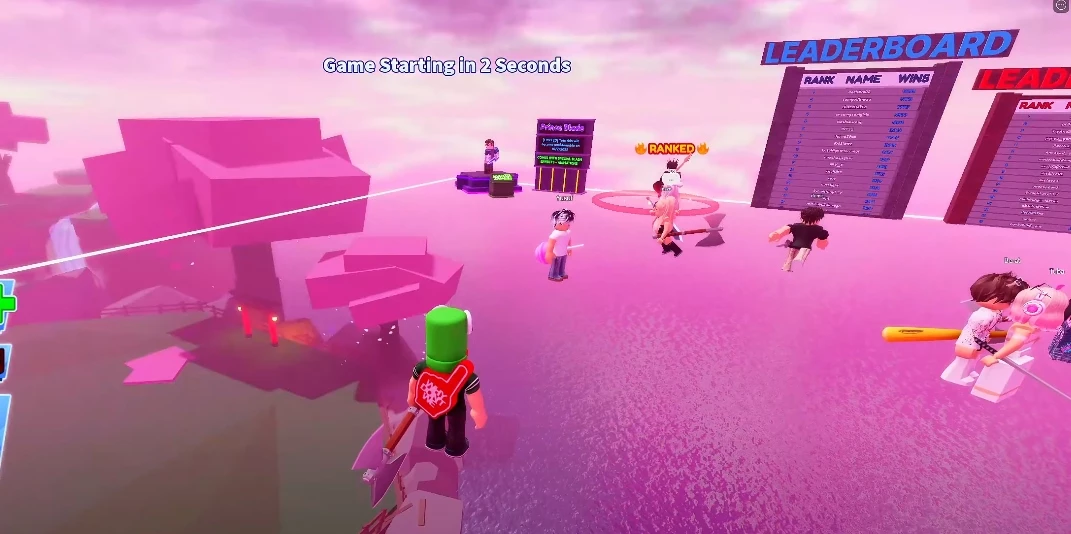
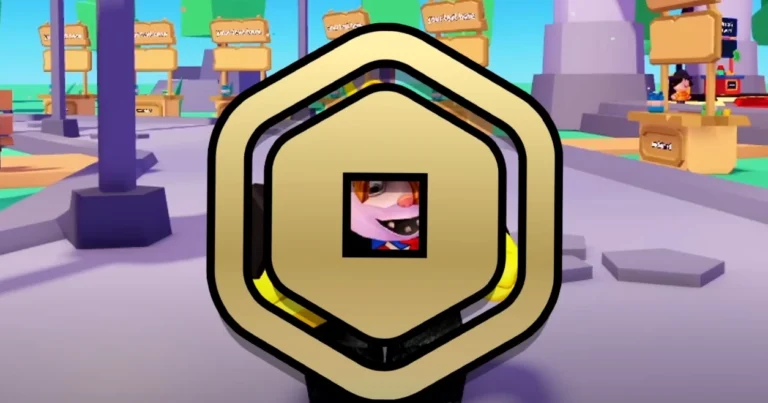
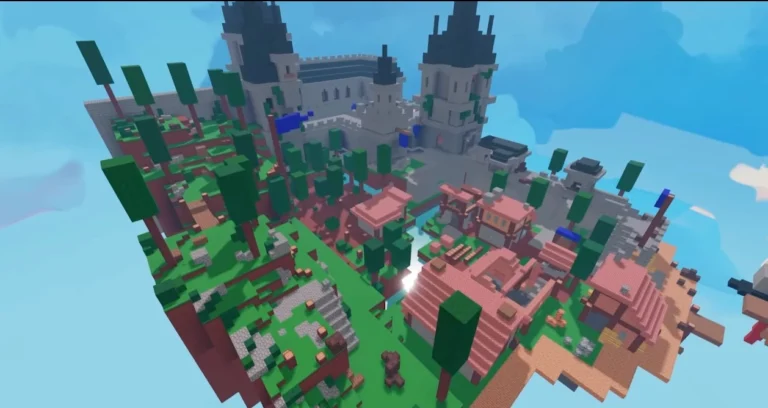
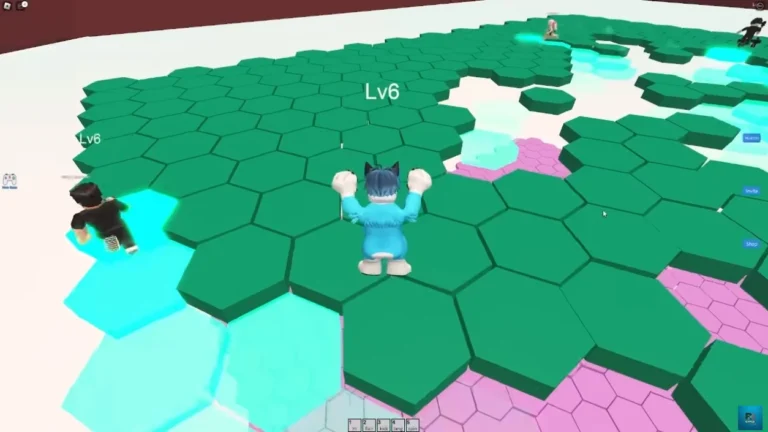
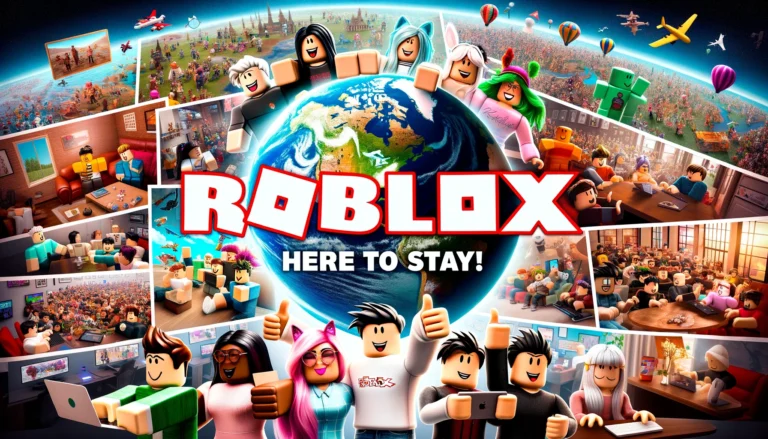
Leave a Comment